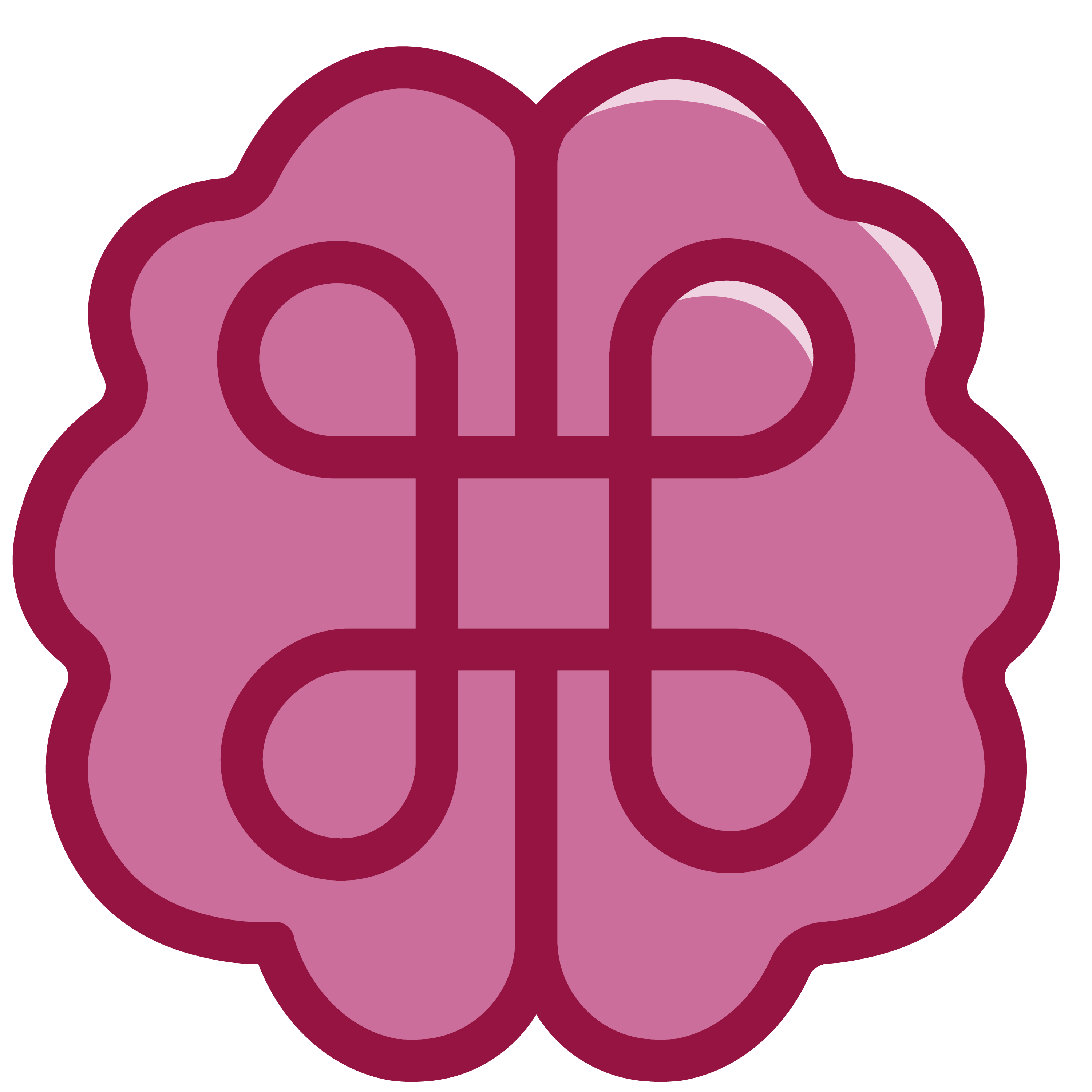How I Use Airtable + Zapier to Automate My Freelance Work (+ Template)
I save dozens of hours monthly using Airtable + Zapier for my freelance workflows.
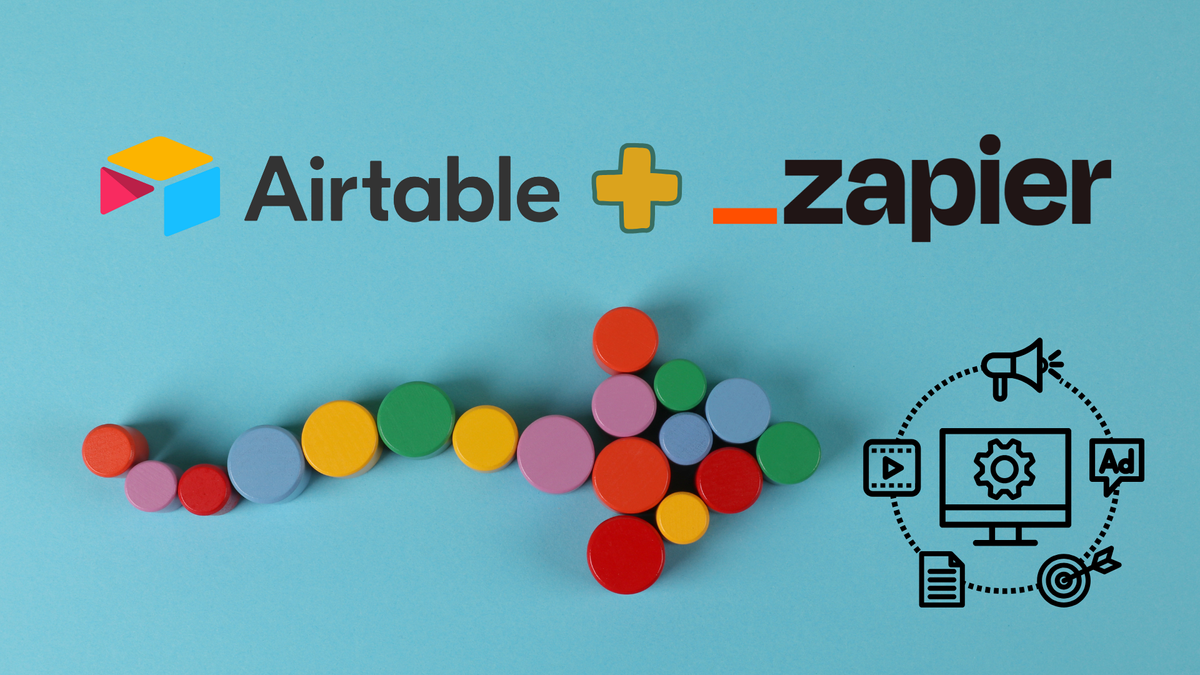
If you caught my previous post about my freelance tool stack, you already know I'm a big fan of tech. Makes sense, considering I write about software all day, every day, right?
Today, I want to dig deeper into exactly how I use Zapier to handle the repetitive tasks that used to eat up my day. You know, those tedious admin tasks that keep you from writing, strategizing, or (let's be honest) actually drinking your tea while it's still hot.
After years of cobbling together different systems and trying out different project management tools, this is the setup that has stuck with me: Airtable and Zapier.
Here's exactly how I use them to keep my business running smoothly — and how you can too.
🔧 Airtable as a Freelance CRM
First things first: Client management. I use Airtable as my CRM. It’s nothing fancy, but it works. And boy, does it work, when supercharged with Zapier.
From Lead to Signed Client
When I move a lead to the Proposal stage in Airtable, Zapier springs into action:
- It generates a proposal and contract based on my contract template, automatically populating it with the client’s details from Airtable.
- I customize the fine print — scope of work, payment terms, etc. — and send it off for review via PandaDoc.
Here’s what that Zap looks like:
When I Close a Deal
The moment I move a lead to Closed-Won, my automation workflow:
- Copies the necessary information from the Leads table over to a new record in the Clients table (this is a native Airtable automation, not via Zapier)
- Creates a new customer profile in QuickBooks with all their contact details
- Sets up three crucial Google Drive folders:
- [Client Name] under my Clients folder, and below that:
- A [Client Name] WIP (work in progress) folder
- A [Client Name] Deliverables folder that clients can access
- Then adds the folder IDs for these two folders back into the Airtable Client record, so that future Zaps can look up the right place to create new docs.
- [Client Name] under my Clients folder, and below that:
Here’s what those two Zaps look like:
I then share the deliverables folder with clients so they can access all documents in one place.
📝 Airtable for Content Production
Remember that feeling of searching through endless folders trying to find that one draft? Yeah, not me — not anymore.
My Content Pipeline System
I've created a custom Airtable form that feeds directly into my production pipeline.
When I fill it out and add a new project:
- Zapier automatically creates two Google Docs:
- A WIP draft for my messy word vomiting and all-over-the-place editing. This WIP links to the content brief, if provided, so that I have that context in-line.
- A clean client draft where I copy-paste the final v1. Since it’s created in the Deliverables folder, the client already has access to it and I don’t have to manually share it with them.
- Zapier adds both Google Doc links to the Airtable record.
Here’s what that Zap looks like:
Sometimes clients have their own draft they want me to paste to, and I’ll include that in the form when I add a new project. The Filter only proceeds if the Client Draft field is empty.
Project Management Views
The beauty of Airtable is its flexibility. I can view my projects:
1) On a calendar (for deadline management)
2) In a Kanban view (to track progress)
3) By month (for planning)
4) By client (perfect for status updates)
When a piece goes live, I simply add the published link to its record. An Airtable automation then adds it to my Content Library table — a single source of truth for all my published work.
❌ What I Still Do Manually (And Why)
Not everything needs to be automated. Some tasks are better done by hand to keep things personal and accurate. Here's what I still manage myself:
- Writing: Because, well. Duh! No automation can replace the human touch in content creation.
- Adding Projects: Every client has their own way of providing briefs. Some email them as attachments, others provide them via ClickUp. Either way, I have to go searching and saving these briefs to my own Drive, and then copy-paste the link to the brief field of my form. For now, I still do this manually to make sure the project specs are correct.
- Sending my contracts: Namely because I don't have the upgraded plan of PandaDoc where you can automate things with Zapier, and I'm operating on the free plan where you have to upload your documents yourself. If I start signing clients in volume, I'll definitely look into this.
- Deliveries: At an agency I worked at, we would write delivery messages that would get automatically emailed to the client, along with a link to the deliverable, when we marked a piece as Delivered. I prefer to do this step by hand to send the deliverable as a Google Drive embed within Gmail, and to reply to the right email thread so the piece stays within the context of previous conversations.
- Lead Management: Adding leads to my pipeline and moving leads through stages requires nuanced understanding of email threads and LinkedIn conversations. Not every inquiry looks the same, so I have to handle lead management by hand still.
Being strategic about what you automate is just as important as the automation itself.
💡 What's Next on My Automation Wishlist
As my business grows, I'll be eyeing a few upgrades:
- Contract automation through PandaDoc (once I can justify the cost of the higher tier subscription that includes the Zapier integration)
- Additional client touchpoint automations
Automation Saves Me Time
Here's the thing about automation: it's not about removing the human element from your business. It's about creating space for more meaningful work. Every minute I save on admin tasks is a minute I can spend actually helping my clients or improving my craft.
Start small, focus on the workflows that cause you the most headaches, and build from there. Your future self (and your cold tea) will thank you.
Want to steal my Freelance Writer OS Airtable template for yourself?
I'm selling it along with a neat, in-depth guide on how to set up all these handy automations as a bundle on my store below.
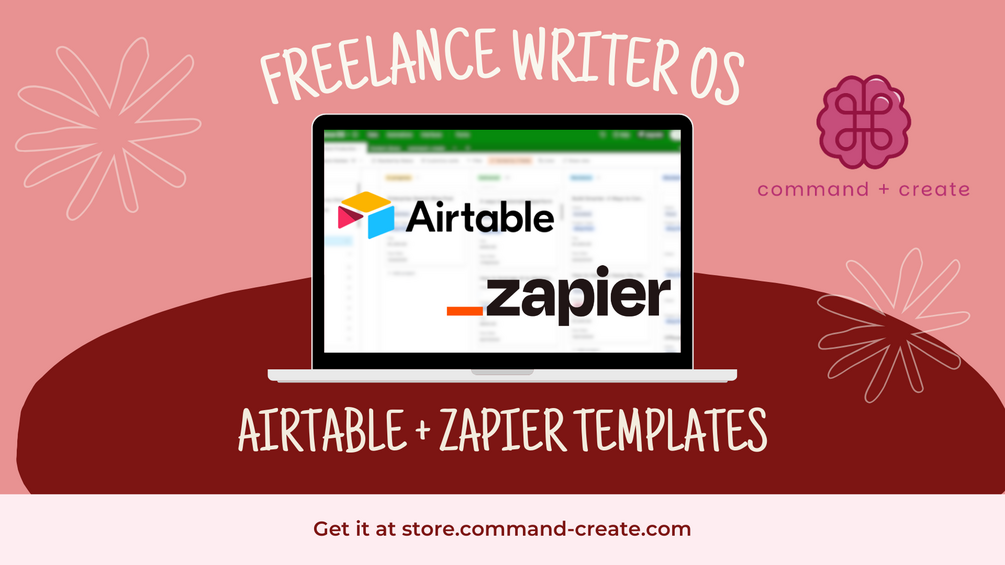
Get ready, the first issue of my monthly newsletter cmd + create is going out this weekend! If you're not already signed up, (blog subscribers are signed up automatically) subscribe here